How to Print Your Amazon Book on Demand in 3 Easy Steps

Amazon has assembled one of the most sophisticated distributed print-on-demand networks in the world. They operate multiple on-demand printing facilities in North America, Europe and Japan to cut down on shipping costs for customers and authors alike.
You’ll be able to take advantage of this great low-cost printing option once you set up your title and upload your print-ready manuscript and book cover files to your Amazon Kindle Direct Publishing account.
Here are the three simple steps you need to follow to do so, including the play by play to get you quickly to the finish line so you’re ready to order your author copies!
Step 1: Upload Your Book into Amazon Kindle Direct Publishing
Login to your Amazon KDP account and click on the “Bookshelf” tab. Then click on “+Paperback” to add your book title to the publishing platform.
Next, enter the following information under “Paperback Details”:
- Book Title: Enter your book’s title and sub-title.
- Series (Optional): Skip, unless your book is part of a series.
- Edition Number (Optional): If this is your first edition then enter 1 or skip this step. If this is a revised edition, then enter 2 for the second edition, 3 for the third and so on.
- Author: Enter your name. You can also use a nom de plume here; just make sure it matches your book cover.
- Contributors: If you wish to credit someone who helped you create your book, this section is for them (for example, your photographer, your illustrator, your editor, the person or people who wrote your foreword, your writing coach if you have one, etc.).
- Description: This is the marketing message about your book that’ll appear on your Amazon book detail page, giving new readers an overview of your title.
- Publishing Rights: Unless yours is a public domain work, select “I own the copyright and I hold necessary publishing rights.”
- Keywords: Since Amazon is a book search engine, you’ll need to research the search phrases that your audience usually types when looking for a new book in your niche. Once you’ve completed this research, you’ll need to identify the most popular search keywords and then come up with 7 keywords that match the majority of those phrases.
- Categories: Amazon has over 3,000 different nonfiction categories and sub-categories on its database and each one has a bestseller list associated with it. It’s critical that you select the categories and sub-categories for your book title that will maximize your chances of landing on a bestseller list. For help in this area, read my article “How to Promote Your Nonfiction Book to Rank High on Amazon”.
- Large Print (found under Categories): Select this option if your book version is written for the visually impaired. For large print editions you have to use a font-size of 16 or higher.
- Adult Content: Select yes only if your book contains matter, language or graphic images that are considered inappropriate for children under the age of 18.
- Click “Save and Continue.”
- Next, enter your book’s ISBN. To purchase one in the U.S. visit: Bowker (note: if you use the free ISBN from Kindle Direct Publishing, your book publisher of record will be Amazon instead of you).
Step 2: Choose Your Trim Size, Paper Type and Ink Color
Now it’s time to select your print options: the size of the book (trim size), the paper type and the ink color.
Choose one of the following three options for paper and ink color:
- Black and white interior with creme paper
- Black and white interior with white paper
- Color interior with white paper
Next, choose your trim size from the following table:
|
Trim size |
Black ink and white paper |
Black ink and cream paper |
Color ink and white paper |
|
5″ x 8″ (12.7 x 20.32 cm) |
24 – 828 pages |
24 – 776 pages |
24 – 828 pages |
|
5.06″ x 7.81″ (12.85 x 19.84 cm) |
24 – 828 pages |
24 – 776 pages |
24 – 828 pages |
|
5.25″ x 8″ (13.34 x 20.32 cm) |
24 – 828 pages |
24 – 776 pages |
24 – 828 pages |
|
5.5″ x 8.5″ (13.97 x 21.59 cm) |
24 – 828 pages |
24 – 776 pages |
24 – 828 pages |
|
6″ x 9″ (15.24 x 22.86 cm) |
24 – 828 pages |
24 – 776 pages |
24 – 828 pages |
|
6.14″ x 9.21″ (15.6 x 23.39 cm) |
24 – 828 pages |
24 – 776 pages |
24 – 828 pages |
|
6.69″ x 9.61″ (16.99 x 24.41 cm) |
24 – 828 pages |
24 – 776 pages |
24 – 828 pages |
|
7″ x 10″ x (17.78 x 25.4 cm) |
24 – 828 pages |
24 – 776 pages |
24 – 828 pages |
|
7.44″ x 9.69″ (18.9 x 24.61 cm) |
24 – 828 pages |
24 – 776 pages |
24 – 828 pages |
|
7.5″ x 9.25″ (19.05 x 23.5 cm) |
24 – 828 pages |
24 – 776 pages |
24 – 828 pages |
|
8″ x 10″ (20.32 x 25.4 cm) |
24 – 828 pages |
24 – 776 pages |
24 – 828 pages |
|
8.25″ x 6″ (20.96 x 15.24 cm) |
24 – 800 pages |
24 – 750 pages |
24 – 800 pages |
|
8.25″ x 8.25″ (20.96 x 20.96 cm) |
24 – 800 pages |
24 – 750 pages |
24 – 800 pages |
|
8.5″ x 8.5″ (21.59 x 21.59 cm) |
24 – 590 pages |
24 – 550 pages |
24 – 590 pages |
|
8.5″ x 11″ (21.59 x 27.94 cm) |
24 – 590 pages |
24 – 550 pages |
24 – 590 pages |
|
8.27″ x 11.69″ (21 x 29.7 cm) |
24 – 780 pages |
24 – 730 pages |
Not available |
- Choose your bleed settings (Bleed or No bleed)
- Choose your cover finish (Matte or Glossy)
Next upload your manuscript and cover files:
- Click “Upload paperback manuscript”
- Locate your manuscript file on your computer and click “Open”
- Click “Upload a cover you already have (print-ready PDF only)”
- Locate your cover file on your computer and click “Open”
- Click on “Launch Previewer” to check for errors
- If there are no errors, click on “Approve”
- Click “Save and Continue”
Finally, you’ll set up your book pricing:
- Select your sales territory
- Enter your chosen list price
- Click “Publish your paperback book”
Step 3: Order Your Books
Now, Amazon KDP will review your book. When the review is complete, your book’s status will change from “In Review” to “Live.” At this point, you can print on demand copies of your book at cost.
To do so follow the steps below:
- Click the three dots to the right of “Paperback Actions” and click on “Order Author Copies”
- Enter the quantity of books you wish to order
- Choose an Amazon marketplace closest to your shipping location
- Finally, click “Proceed to Checkout” to go to the Amazon cart of your chosen marketplace to complete your order
You’re done!
In Conclusion
You now know how to create a new title in Amazon KDP, how to set up all the required printing parameters, how to upload and proof your manuscript and book cover files, and finally how to get your hands on your own author copies printed on demand and purchased at cost!
Good luck!
If you enjoyed this article and are in the process of writing a nonfiction book, be sure to check out my free nonfiction success guide, drawn from years of experience editing books for bestselling authors (including a New York Times bestseller) and ghostwriting for CEOs and politicians. Simply click here to get instant access.
Ben
Leave me a comment below if you have any questions or need any help – I operate an author services firm that specializes in helping entrepreneurs, professionals and business owners who want to publish books as a calling card for prospects, to establish their status as an expert or to just to generate additional leads for their businesses.
Here are some related posts I highly recommend:
How to Write a Compelling Book in 12 Steps: A Must-Read Guide for Nonfiction Authors
How to Grow Your Business Writing a Nonfiction Book
How Long Does it Take to Write a Book to Help Grow Your Business?
Write Your Own Book and Become an Expert: 11 Reasons Why You Should
Learn 10 Powerful Writing Habits to Fast Track Your Nonfiction Book
 Bennett R. Coles is an award-winning author of six books published through Harper Collins (New York) and Titan Publishing Group (London). He is also the publisher at Promontory Press, editor for multiple bestselling writers (including a NY Times bestseller), ghostwriter for CEOs and politicians and the founder of Cascadia Author Services, a boutique full-service firm that specializes in premium author services specifically designed for busy professionals. Our end-to-end services include writer coaching, ghost writing, editing, proofing, cover design, book layout, eBook production, marketing, printing and distribution.
Bennett R. Coles is an award-winning author of six books published through Harper Collins (New York) and Titan Publishing Group (London). He is also the publisher at Promontory Press, editor for multiple bestselling writers (including a NY Times bestseller), ghostwriter for CEOs and politicians and the founder of Cascadia Author Services, a boutique full-service firm that specializes in premium author services specifically designed for busy professionals. Our end-to-end services include writer coaching, ghost writing, editing, proofing, cover design, book layout, eBook production, marketing, printing and distribution.
4 responses to “How to Print Your Amazon Book on Demand in 3 Easy Steps”
-

Great guide! Thank you.
-

Very helpful, thank you. But how do I do it if I want it under a different name?
-

Good morning from Australia. I have written a book then had it published by a printer. Only to discover they hadn’t proof read it therefore it has grammar mistakes in it. Which I’m so disappointed. Is there anyone that could help me have it re corrected and published through Amazon. Rather than send it via email, I could send the book as it’s only 60 pages.
-

I published a book, Foothill Fables, in 2009.
ISBN: 1-4392-5397-8
ISBN-13: 9781439253977
I can not find a way to order Author’s Copies for this book. Can you help me?


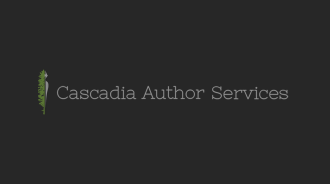

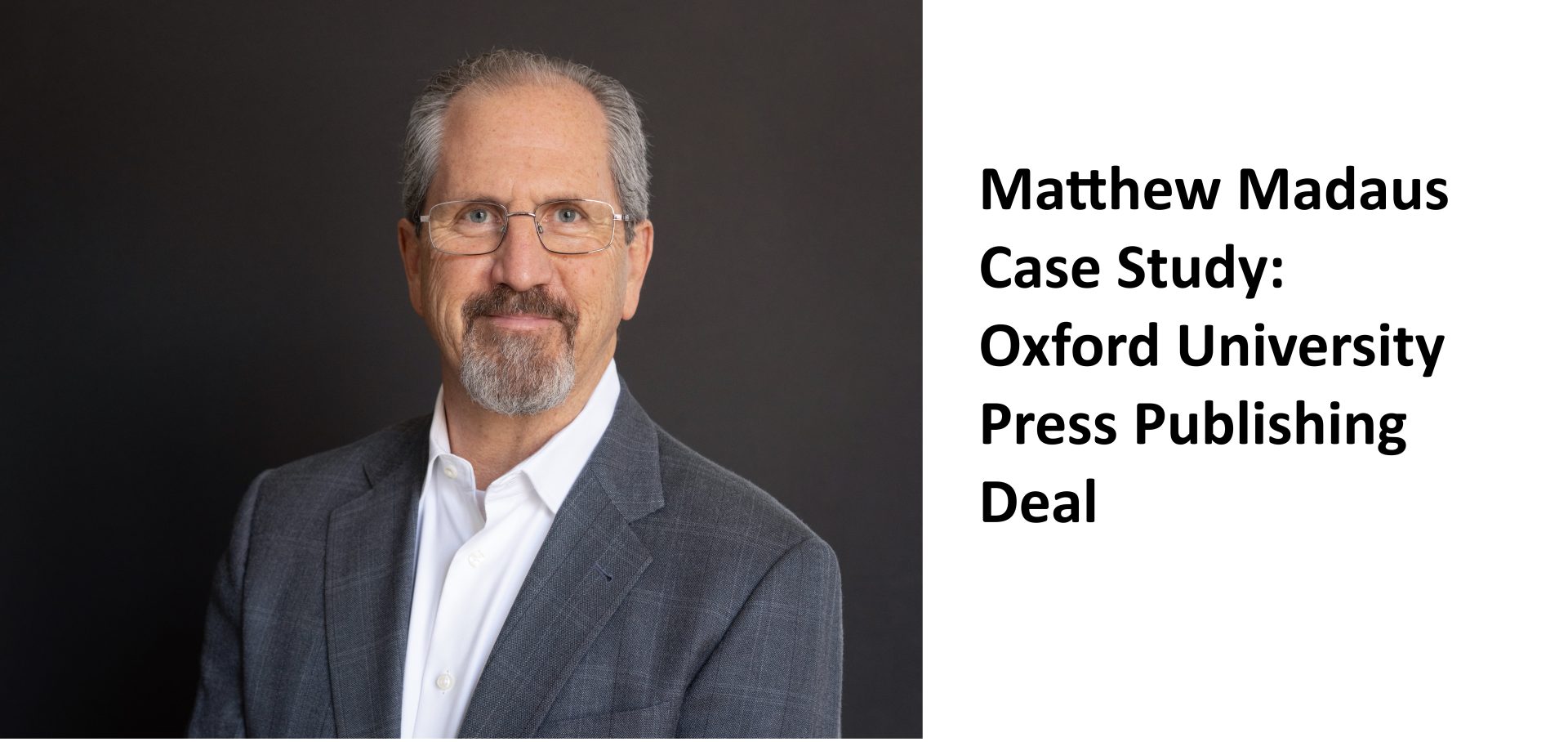
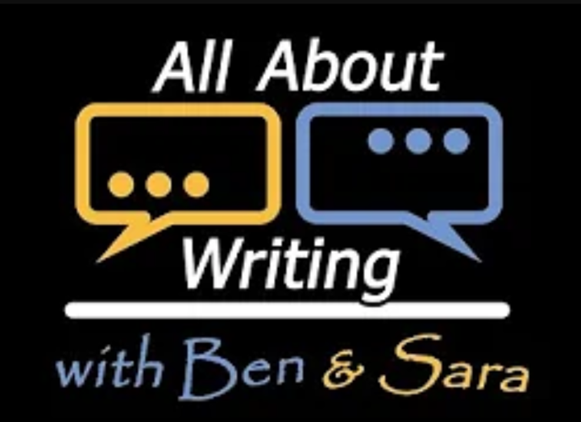
Leave a Reply