How to Self Publish with Kindle (A Guide for Nonfiction Authors)

This article will show how to use the Amazon Kindle Direct Publishing platform to self publish your nonfiction book in 8 simple steps.
It’ll show you in detail how to create a new Amazon account using Kindle Direct Publishing (KDP) and how to set up your nonfiction Kindle book so that you can begin receiving royalties on your sales.
Amazon’s Kindle self publishing is simple to use and it’s designed to make it easy for anyone to list self-published books.
Why Amazon Kindle Self Publishing?
Amazon’s Kindle self publishing platform allows you to list your self published book on the largest online bookstore in the world. It also allows you to have your book printed on demand and shipped domestically to readers from facilities located in three continents:
North America:
- U.S. (through Amazon.com)
- Canada (through Amazon.ca)
Europe:
- U.K. (through Amazon.co.uk)
- Germany (through Amazon.de)
- France (through Amazon.fr)
- Spain (through Amazon.es)
- Italy (through Amazon.it)
Australasia:
- Australia (books purchased through Amazon.com.au)
- New Zealand (books purchased through Amazon.com.au)
The Amazon Kindle self publishing platform also gives you access to the largest dedicated book search engine in the world, where over 330 million Amazon customers and readers search for books in every possible nonfiction niche – Amazon currently lists books in over 3,000 nonfiction categories and subcategories.
8 Steps to Self Publish a Book on Amazon’s KDP
So, how do you get started? Simple. Just follow the 8 steps below and you’ll self publish your nonfiction book on Amazon in no time. Having said that, some of the steps below will require that you make an investment and enlist the professional help of others.
This is necessary to make your book stand out from the crowd in the Amazon ranking algorithm so that you can increase your chances of landing on one of the over 3,000 Amazon bestseller lists.
Here we go:
Step 1: Create Your Kindle Direct Publishing Amazon account
First things first, you need to create your self publisher account at https://kdp.amazon.com. If you’re already an Amazon customer, then use the same login credentials.
If you aren’t an existing customer or if you want to set up a separate Amazon account, then enter your name, your email address and create a password (make sure you use a different email than what you used when setting up your Amazon customer account).
Once you’re logged in, click on your Account tab. Under “Author/Publisher Information” enter your personal information including your country of residence, your full name and your postal address.
Under “Getting Paid” provide your banking information to enable electronic payments of royalties via direct deposit. If you live in a country where electronic payments are not available, you’ll instead receive checks for your royalties in the mail.
Finally, under “Tax Information” answer the online tax interview so that Amazon can establish your tax identity. They must obtain this information in compliance with U.S. tax law before they can begin issuing payments to you.
Step 2: Get Your ISBN
Before proceeding to uploading your title, you’ll need to get an ISBN for your book (Tip: don’t use Amazon’s supplied free ISBN). This is a unique book identification number that associates your book with its author-publisher (you or your company).
In order to purchase ISBNs in the U.S. visit https://www.isbn.org (for other countries, do an online search to locate the local agency that issues them).
In the U.S. the cost for a single ISBN is $125 and the cost for a block of 10 numbers is $295. In some countries, such as Canada, there’s no cost for this service.
Step 3: Set Up Your Title on Amazon

To set up your book title click on “Bookshelf” and click on “+Paperback.” Then, under “Paperback Details” enter the following information:
- Book Title: Enter your book’s title and sub-title.
- Series (Optional): Skip, unless your book is part of a series.
- Edition Number (Optional): If this is your first edition then enter 1 or skip this step. If this is a revised edition, then enter two for the second edition, three for the third and so on.
- Author: Enter your name. You can also use a nom de plume here; just make sure it matches your book cover exactly.
- Contributors: If you wish to credit someone who helped you create your book, this section is for them (for example, your photographer, your illustrator, your editor, the person or people who wrote your foreword, your writers coach if you have one, etc.).
- Description: see step four.
- Publishing Rights: Unless yours is a public domain work, select “I own the copyright and I hold necessary publishing rights.”
- Keywords: see step five.
- Categories: see step six.
- Large Print (found under Categories): Select this option if your book version is written for the visually impaired. For large print editions you have to use a font-size of 16 or higher and you must use a separate ISBN.
- Adult Content: Select yes only if your book contains matter, language or graphic images that are considered inappropriate for children under the age of 18.
Step 4: Enter Your Description
This is the marketing message about your title that will appear on your Amazon book detail page, giving new readers an overview of your book as well as including your sales copy to persuade them to purchase it.
It’s imperative that your book description be created with the help of a book marketing professional because it’s one of Amazon’s top drivers of book sales, along with your title and your cover design.
Step 5: Choose Your Keywords
Since Amazon is a search engine in addition to being an online bookstore, you’ll need to research the search phrases that your target audience usually types when looking for a new book in your niche.
Once you’ve completed this research, you’ll need to identify the most popular search phrases and then to come up with 7 keywords that match the majority of those phrases.
This is a critical element of the Amazon search algorithm that’ll either make your book easy to find or bury it way down in the search results.
For this reason, I recommend that you enlist the help of a book-marketing professional to help you uncover the keywords that make the most sense for your niche.
When you’re ready, enter your 7 keywords in the “Keyword” section – note: ignore the fact that the platform lists this section as optional; this is one of the most critical areas in the entire setup!
Step 6: Choose Your Categories
Another key section in the Amazon Kindle self publishing setup is Categories. Amazon has over 3,000 different nonfiction categories and sub-categories in its database and each one has a bestseller list associated with it.
It’s critical that you select the categories and sub-categories for your book title that will maximize your chances of landing on a bestseller list. This is achieved by selecting a category/sub-category that requires the least number of sales to qualify as a bestseller.
Making this selection is quite a complex process and you should enlist the help of others who do this for a living, such as a book marketing professional or a book promotion specialist. If you’d like to get a more thorough idea or have a question or two about how this process works, read my article “How to Promote Your Nonfiction Book to Rank High on Amazon”.
Step 7: Enter Your Book Content and Your Book Cover
This is the section where you’ll enter your ISBN, your Print Options and upload your book interior and cover design files (if you’re uploading a Kindle eBook you can skip the print options)
The process of file uploading and pre-flight check is quite involved and should be left to your book designer.
Step 8: Set Your Book Price
Once Step 7 is completed, you’ll be able to open the “Paperback Rights & Pricing” tab to price your book. First, you’ll select the territories where you want your book to become available for purchase.
There are two options: you can either select All Territories (Worldwide Rights) or you can select Individual Territories and then list the countries where you want to sell products.
Next you’ll be setting up your book price. Here you have two pricing options: Option 1 allows you to select your primary or default market (say the U.S.) and then set your list price in the currency of that place.
Your book price in the currencies of other territories will be automatically calculated by the Amazon Kindle self publishing platform based on internal currency exchange rates.
Option 2 gives you more flexibility by allowing you to enter a specific list price amount for each place where the book will be sold and the required currency.
Wrapping Up
Great, you’re ready to self publish books on Amazon using the Amazon Kindle self publishing platform!
Now it’s time to create a page on Amazon Author Central, your author’s homepage on Amazon. For this page you should focus on information that’s relevant to your readers such as your bio, a link to your blog, videos, photos, upcoming speaking events, etc.
Keep in mind that this page will have a potential audience of 330 million Amazon customers and readers, so make sure you don’t let it become static over time. Visit your author’s page regularly and constantly freshen it with new updates.
Next Steps:
Now that you know how to set up nonfiction books using the Amazon Kindle Direct Publishing, you’ll need to begin generating positive reviews from readers to make sure your book ranks high on Amazon’s algorithm and achieves a lot of sales success in your niche.
As a matter of fact, this is a process that requires quite a bit of advanced planning and ideally you want to begin working on it before you self publish your book. Here’s an article to take you through all the required steps:“How to Get Reviews on Amazon For Your Nonfiction Book”.
If you enjoyed this article and are in the process of self publishing a nonfiction book on Amazon, be sure to check out my free nonfiction success eBook. Simply click here to get instant access.
Ben
Leave me a comment below if you have a specific question or a specific need that I can help you address.
Here are some related posts I highly recommend:
How to Write a Compelling Book in 12 Steps: A Must-Read Guide for Nonfiction Authors
How to Grow Your Business Writing a Nonfiction Book

Bennett R. Coles is an award-winning author of six books published through Harper Collins (New York) and Titan Publishing Group (London). He is also the publisher at Promontory Press, editor for multiple bestselling authors (including a NYT bestseller), ghostwriter for CEOs and politicians and the founder of Cascadia Author Services, a boutique full service firm that specializes in premium author services specifically designed for busy professionals who want to self publish books. Our end-to-end services include writer coaching, traditional publishing and self publishing preparation, ghostwriting, editing, cover design, book layout, Amazon Kindle eBook production, social media marketing, distribution and sales.
2 responses to “How to Self Publish with Kindle (A Guide for Nonfiction Authors)”
-

WONDERFUL Post.thanks for share..extra wait .. …
-

I have several publishers that want to publish my book (Dorrance for example). I submitted my completed manuscript (currently 274 pages) to the US Library of Congress and purchased a copyright ($45.00). I have a completed a pdf of the book interior design and a pdf of the exterior design (front, spline, and back). I am currently seeking endorsements so the exterior might change and the interior might change if an endorser writes a foreword for my book front matter. I am a first time Kindle Self Publisher so I have questions about the details to successfully complete Step 7: Enter Your Book Content and Your Book Cover. What are your thoughts on this please?


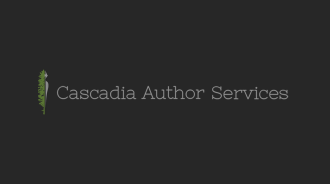

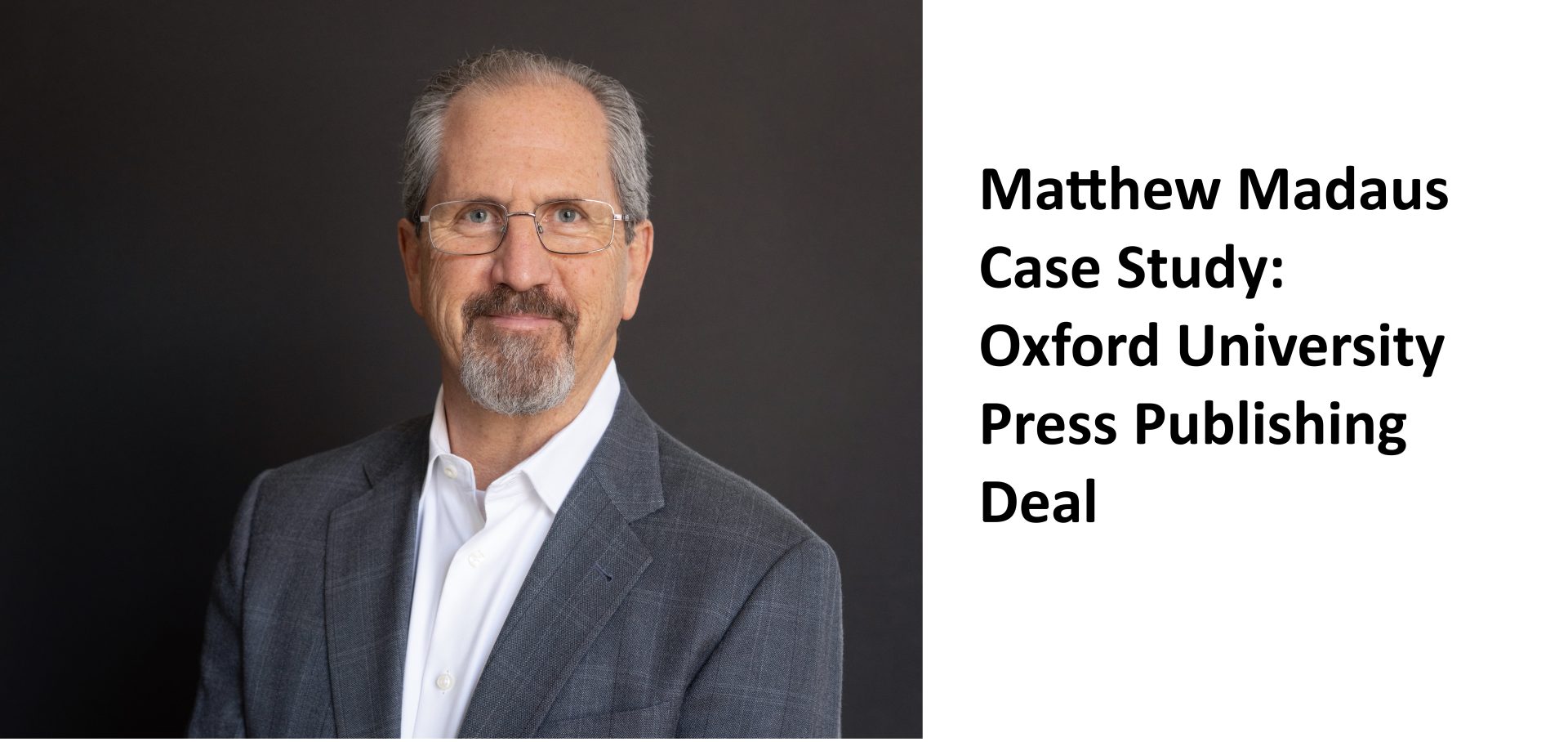
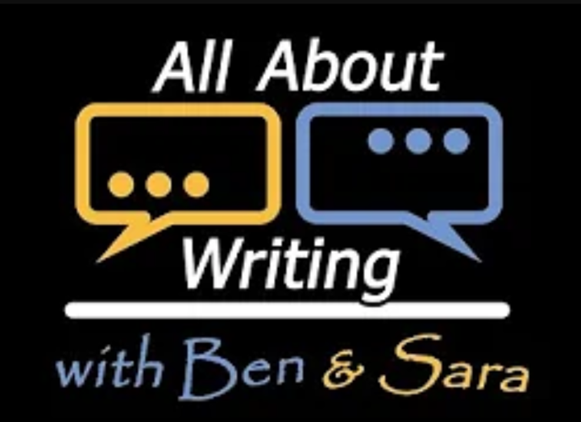
Leave a Reply